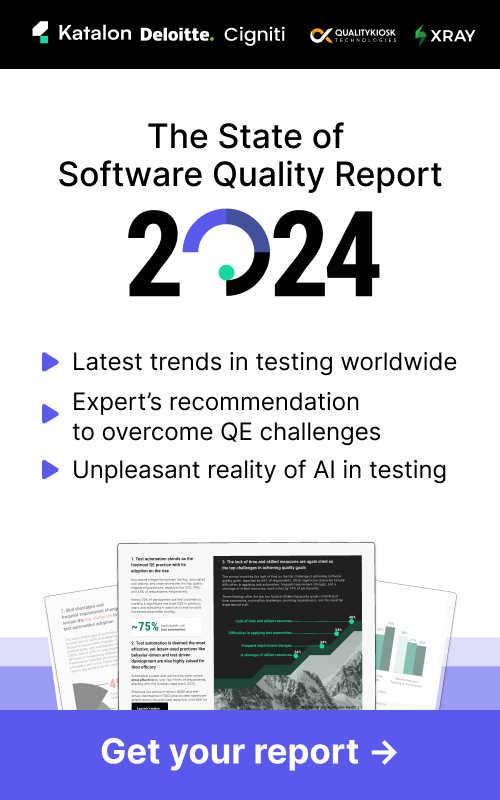What is UI Testing? Definition, Tools, Best Practices


The User Interface (UI) is what the user first sees when they land on your website. “First impression is important”, you know what they say.
The UI is also how you communicate brand personality. It tells a story of who you are and what problem you are trying to solve. UI testing is a valuable type of testing to ensure that your UI works as expected, both functionally and visually.
Let's learn more about UI testing!
What is UI Testing?
UI testing ensures that an application’s User Interface works as expected, both in terms of functionality and appearance. It focuses on testing what users see and interact with (the frontend) rather than the backend systems.
Anatomy of a User Interface
A typical UI should have the following elements:
- Input Controls: these are elements for user input (buttons, text fields, sliders, and dropdowns).
- Navigation: these are guides for movement (navigation bars, breadcrumbs, and search).
- Information: these are elements that delivers info (tooltips, notifications, and pop-ups).
- Containers: these are structures for grouping your content together (card elements, grids, carousels, and panels).
- Visuals: these are design elements (typography, icons, colors, and spacing for usability).
Testing the UI means testing those elements to ensure that they work and appear as expected.
Benefits of UI Testing
- User Satisfaction: No one likes a broken button or a link that takes them to the wrong place. UI testing ensures everything works smoothly, keeping users engaged and frustration-free.
- Delivers High-Quality Products: A great app or website isn’t just functional—it’s also visually appealing. UI testing helps catch bugs and fine-tune the design so it looks and feels amazing.
- Strengthens Brand Identity: Your UI is your brand’s face. By ensuring consistent design and messaging, UI testing helps communicate your brand’s values effectively.
- Makes Apps Easy for Everyone: From usability to accessibility, UI testing ensures your software is intuitive and works well for all users.
UI Testing in the Test Pyramid

The Test Pyramid guides teams to prioritize low-level tests (e.g., unit tests) for faster feedback and stability, while reducing dependency on high-level tests (e.g., UI tests), which are slower and more resource-intensive.
UI tests are usually flaky and subject to fail. Why? Because the UI is highly dynamic. It is subjected to change at a high frequency. A simple UI change is enough to make the test fail, requiring consistent upkeep.
Meanwhile, unit tests and integration tests are faster because they operate closer to the application's code and infrastructure, avoiding the overhead associated with user interface rendering and interactions. They account for a higher percentage of total tests to be run.
Approaches To UI Testing
Similar to any other types of testing, there are 2 major ways to do UI testing: automated testing and manual testing.

1. Automated UI Testing
Automated UI testing uses scripts to interact with the UI, letting testers focus on running the scripts and analyzing the results.
Benefits
- Speed: executing large test volumes is faster, saving time and effort.
- Standardization: automation tests follow test steps precisely, reducing human errors.
- Test coverage: automated testing opens up bandwidth to test more diverse scenarios, leading to higher test coverage.
- Regression checks: automated testing speeds up the repetitive regression testing.
- Compatibility checks: it frees up resources for scaling and handling complex, multi-platform tests.
Challenges
- Setup Time: Building and maintaining automation frameworks takes time and expertise.
- Fragility: Frequent UI changes can break scripts, requiring constant updates.
- Lack of Intuition: Automated tests can’t catch design flaws or usability issues that only humans notice.
- Tool Limitations: Not all tools can handle complex workflows or diverse platforms effectively.
- Cost: Advanced tools and skilled personnel can drive up expenses.
Read More: Top 15+ Best Automation Testing Tools
2. Manual UI Testing
With manual UI testing, a human tester has to manually perform interactions with the UI without the help of any tools or test script. They have to do everything from planning for what to test, design the test case, perform the actual testing, and document the results. Certain supporting technologies such as Google Sheets can be leveraged to help them accomplish those tasks faster, but the core activity - testing - must be done manually.
Benefits
- Human Intuition: Testers can spot subtle design flaws, usability issues, or inconsistencies that automation tools might miss.
- Flexibility: Manual testing can adapt to unexpected changes or scenarios on the fly without needing script updates.
- Cost-Effective for Small Projects: Ideal for short-term or small-scale projects where creating automation frameworks isn’t justified.
- User-Centric: Provides direct insight into the user experience by mimicking real user interactions.
- No Setup Time: Requires no upfront investment in automation tools or scripting, making it easier to start quickly.
Challenges
- Time-Consuming: Performing tests manually is slow, especially for repetitive tasks or large test volumes.
- Error-Prone: Human testers can make mistakes or miss steps, leading to inconsistencies.
- Limited Test Coverage: Testing every scenario manually is impractical, restricting the scope of what can be covered.
- Not Scalable: Difficult to scale for complex applications or multi-platform testing.
- Regression Testing Limitations: Manually re-testing the same functionality after every update is tedious and inefficient.
Read More: How To Go From Manual To Automation Testing: 5 Essential Steps
How To Do UI Testing?

The process of any type of testing follows the Software Testing Life Cycle (STLC).
1. Requirement Analysis
Start by identifying what needs to be tested in the user interface. Analyze the requirements to understand how each UI element (buttons, forms, navigation menus) is expected to function. Pay attention to design specifications, user workflows, and accessibility standards.
- Key Questions: What actions will users perform? How should the interface look and behave?
2. Test Planning
Create a testing strategy tailored to the project. Decide on the testing approach—manual, automated, or a combination of both. Prioritize critical UI components and outline the tools, environments, and resources needed.
- Deliverable: A comprehensive test plan covering objectives, scope, timelines, and responsibilities.
Read More: What Makes a Good Test Plan?
3. Test Case Development
Develop test cases based on the requirements and workflows. These should cover all possible user interactions, including edge cases and negative scenarios.
- Example: Test if the "Submit" button works with valid inputs and handles invalid ones gracefully.
Read More: Test Case Design Techniques You Should Know
4. Environment Setup
Prepare the testing environment to replicate real-world conditions. This includes:
- Setting up devices (mobile, desktop).
- Configuring browsers and screen resolutions.
- Integrating testing tools for manual or automated execution.
Ensure that the test environment matches the production environment for reliable results.
Read More: Test Environments: Best Practices For Setting Up
5. Test Execution
Execute the prepared test cases in the testing environment:
- Manual Testing: Testers interact directly with the UI to validate functionality and visuals.
- Automated Testing: Scripts perform repetitive tests across different scenarios to ensure accuracy and efficiency.
Log defects in a tracking tool, providing detailed descriptions for developers to resolve issues quickly.
Read More: Test Execution: A Complete Guide
6. Test Cycle Closure
Once testing is complete, review the results to ensure all defects have been resolved and the UI meets quality standards. Analyze lessons learned to improve future testing cycles.
- Deliverable: A final test report summarizing outcomes, including passed, failed, and blocked test cases.
Read More: A Guide To Building a Good Test Report
Common UI Bugs
Bug Type | Examples |
Layout and Formatting Bugs | - Elements appearing off-center or misaligned. - Overlapping elements causing visual clutter. - Inconsistent spacing between elements. - Text getting cut off or truncated. - Content extending beyond container boundaries. |
Functional Bugs | - Buttons or links not responding to clicks. - Broken or incorrect hyperlinks. - Issues with form submission or validation. - Navigation not functioning as intended. - Missing or misleading error messages. |
Rendering and Visual Bugs | - Images failing to load or showing broken placeholders. - Inconsistent font styles across different elements. - Colors not matching the specified design or brand guidelines. - Blurry or pixelated graphics or icons. - Improper alignment of icons or images. |
Input and Interaction Bugs | - Unresponsive input fields or buttons. - Validation errors not displaying correctly. - Unexpected behavior with specific input formats. - Slow or laggy interactions with UI elements. - Disabled or inaccessible interactive elements. |
Cross-Browser and Cross-Device Bugs | - UI elements rendering differently across browsers. - Layout or UI issues on different screen sizes or orientations. - Incompatibility with older browser versions. - Problems with touch-based interactions on mobile devices. |
Types Of UI Testing
There are several ways we can categorize our UI testing activities:
Category | Activity |
Test the functionality of UI elements to see if they work as expected. | |
Test the visual aspects of the UI, including:
| |
Usability Testing | Manually interact with the UI to see how easy-to-use and intuitive it is from the end-use perspective. Aspects to consider include:
|
Test to see how accessible the UI is to users with disabilities, including:
| |
See how the UI is rendered across different environments, including:
These environments change the UI in their:
|
Popular UI Testing Tools And Frameworks
1. Selenium - Open-source Automation Testing Framework

Selenium is a browser automation tool used for testing web applications. It supports major browsers (Chrome, Firefox, Safari, Edge) and multiple programming languages (Java, Python, C#, Ruby, etc.), making it a go-to choice for UI testing in agile environments.
Advantages:
- Integrates with frameworks (TestNG, JUnit) and CI/CD tools (Jenkins, GitHub Actions).
- Supports all major browsers and multiple programming languages.
- Open source with community support for plugins and unique scripts.
- Selenium Grid enables parallel testing, saving time.
Disadvantages:
- Requires coding skills, steep learning curve for beginners.
- Lacks built-in reporting, needing third-party tools.
- Designed primarily for browser UI testing; Appium is a better choice for mobile/desktop UI testing.
- Frequent UI changes require script updates.
2. Katalon - AI-powered Visual Testing Tool

Katalon Studio is an all-in-one automation tool for web, mobile, and API testing. It allows you to craft automated UI tests in no-code, low-code, and full-code modes:
1. No-code: open Katalon Record-and-Playback and perform your UI test manually. Katalon automatically captures your interaction with UI elements and turn them into a test script that you can execute across on any browsers. Here is a simple test case where Katalon automates a scrolling action and take a screenshot of a UI element.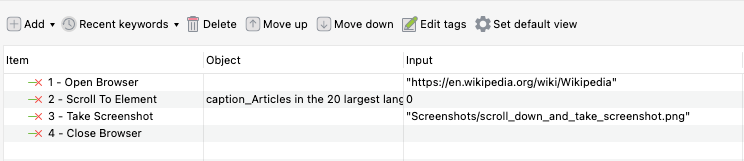
2. Low-code: the low-code mode comes with a Keyword Library, containing keywords which are code snippets to automate any action you want. Some keywords include Comment, Open Browser, Click, Set Text, Verify Element Present, or Close Browser.

3. Full-code: want the flexibility of full-code testing, go to the Scripting mode and edit your scripts.

Read more: Katalon vs Selenium - Which is better?
And yes, Katalon is AI-powered. With Katalon AI Visual Testing, you can catch visual bugs faster. Katalon leverages AI to define and match various zones between the checkpoint image and the baseline image, then highlight changes in the layout.
We also use machine learning models to extract and compare texts from the two images regardless of font family, font size or color, which helps the user to quickly identify texts modified from the original version.
Other Features:
- One central platform for both functional and visual testing
- AI-powered features like Layout Comparison and Text-to-text Comparison
- On-cloud test environments available for a wide variety devices
- Self-healing capabilities to automatically maintain automated visual tests
- Easy integration with CI/CD pipelines such as Jenkins, GitLab, and Bamboo
3. Cypress

Cypress is an automation solution specifically designed for web testing. It focuses on supporting JavaScript frameworks. With its unique architecture, Cypress can run alongside your application in a browser, giving direct access to elements and faster execution during testing.
Key features:
- Easily captures test snapshots.
- Efficient debugging and step-by-step test execution using popular developer tools.
- Controls network traffic, timings, server responses, and function behavior.
- Accesses a dashboard service to enhance test performance.
- Offers real-time support.
Read More: Katalon vs Cypress: A Detailed Comparison
UI Testing Best Practices
- Early Testing: apply shift-left testing approach and conduct UI testing team right from the early stages of the development process. This allows for early identification of UI issues and immediate troubleshooting instead of waiting until the very end of the sprint to start fixing.
- Comprehensive Test Coverage: Aim for comprehensive test coverage by considering various dimensions of UI testing, such as functionality, usability, responsiveness, accessibility, and compatibility. Cover both positive and negative test scenarios to ensure thorough coverage.
- Automation: Leverage test automation tools and frameworks to automate repetitive UI tests. This helps increase test efficiency, enables faster feedback cycles, and allows for regression testing as the UI evolves over time.
- Cross-compatibility: Cross-browser and cross-device testing is a crucial part of UI testing if you have a user base with diverse ensure the UI functions correctly and appears consistent across different web browsers, operating systems, screen sizes, and orientations. Consider the most popular browsers and devices used by the target audience.
FAQs For UI Testing
1. What is the difference between UI Testing and GUI Testing?
UI Testing is a more comprehensive term than GUI testing. While UI testing involves testing for both graphical and non-graphical elements, GUI testing only involves graphical elements
2. What are the key differences between UI testing and UX testing?
UI testing primarily focuses on the functionality, appearance, and behavior of the user interface elements. UX testing, on the other hand, focuses on the overall user experience, encompassing not only the UI but also factors like usability, user satisfaction, and the emotional response of users.
3. What is UI and API testing?
API testing is another type of testing with a completely different scope. It focuses on testing the functionality, performance, security, and reliability of APIs, which allow different software applications to communicate and interact with each other through data exchange. Together UI and API testing forms a quite comprehensive test strategy, ensuring that both the front-end and back-end of an application works together seamlessly.